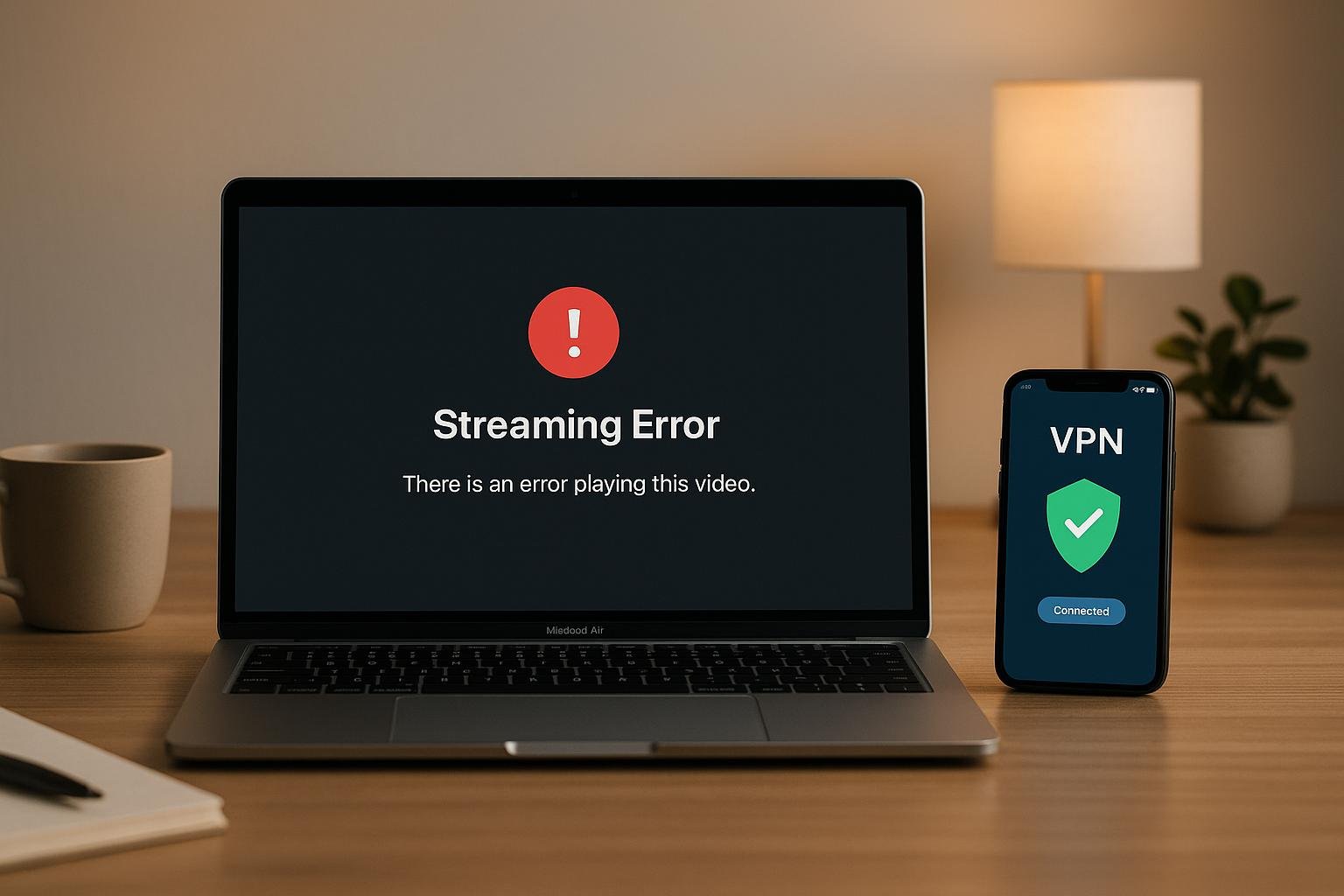If your VPN isn’t letting you stream, it’s likely due to platforms blocking VPN traffic to enforce content restrictions. Here’s how to fix it:
- Switch Servers: Try a different server in the same region. Some servers get flagged, while others don’t.
- Clear Cache & Cookies: Stored data can expose your real location. Clear your browser or app history to prevent detection.
- Enable Advanced Features: Use tools like obfuscation mode to disguise VPN traffic or split tunneling to route only streaming traffic through the VPN.
- Turn Off Location Services: Disable GPS and location tracking on your device to avoid leaks.
- Update VPN & Protocols: Ensure your VPN is up-to-date and experiment with protocols like WireGuard or OpenVPN for better performance.
These steps can bypass blocks and restore access to geo-restricted content. Start with the basics like switching servers, then move to advanced settings if needed.
How to Fix Your VPN Not Working with Amazon Prime Video | Quick Fixes That Still Work!
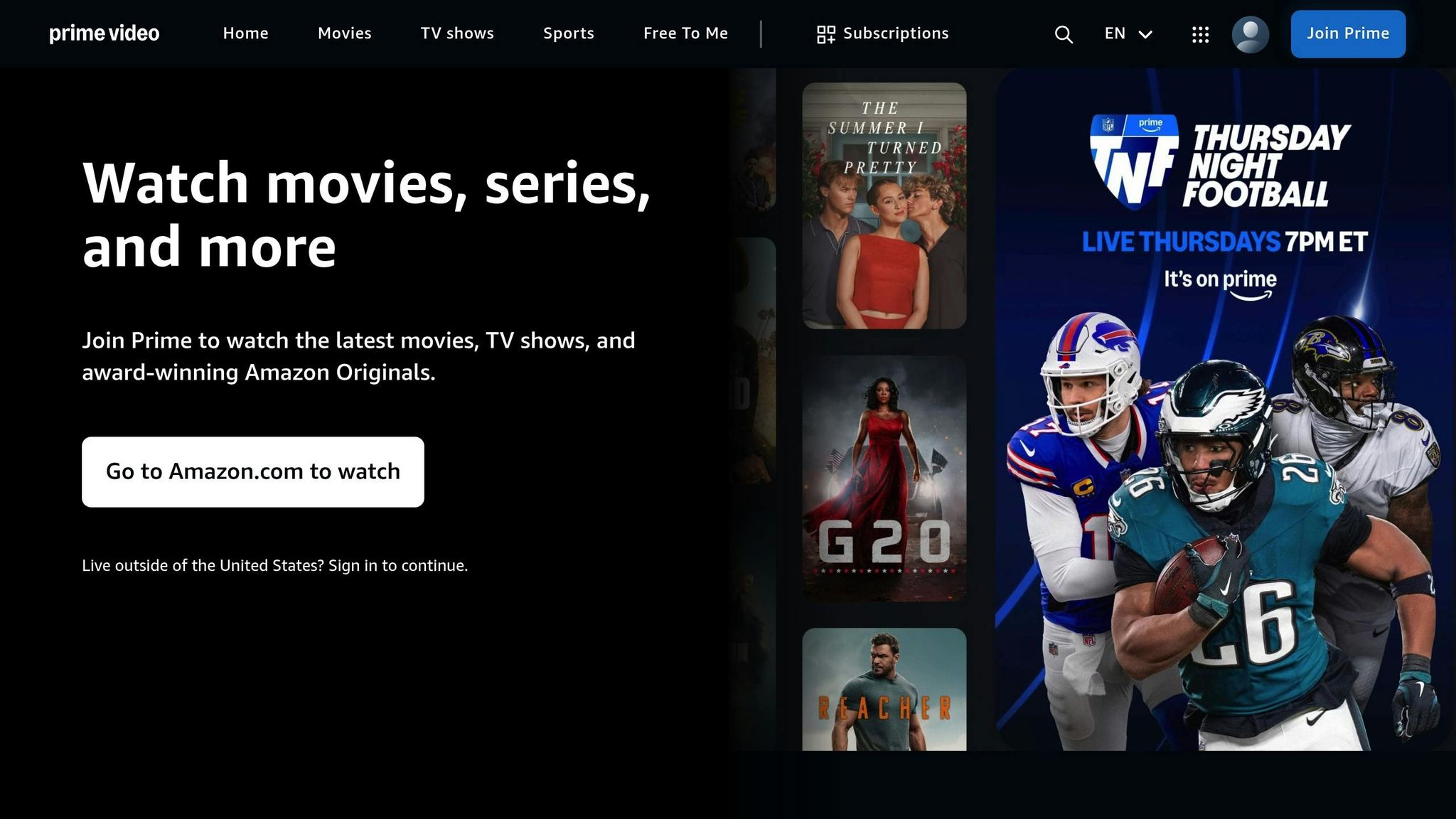
1. Change Your VPN Server Location
One of the easiest ways to fix VPN streaming issues is by switching to a different server. Streaming platforms don’t block all VPN servers at once. Instead, they target specific IP addresses over time, meaning some servers might get flagged while others in the same region remain unaffected.
If you’re seeing the dreaded "proxy or unblocker" error, it’s a sign that your current server has been blacklisted. Luckily, most VPN providers offer plenty of servers in the same region that are still undetected.
"If Netflix throws the ‘proxy or unblocker’ error, just hop to another server in the same country. Some get flagged, others don’t." – Scoobie17, Reddit User
When streaming platforms check your location, they see the server’s IP address instead of yours. If that IP hasn’t been flagged, you’ll gain full access to the content library. To improve your chances, look for servers specifically designed for streaming.
1.1 Choose Servers Built for Streaming
Many VPN providers offer servers specifically optimized for streaming. These servers are regularly updated with fresh IP addresses and configured to handle the high bandwidth needed for video streaming.
In your VPN app, look for servers labeled as "streaming-optimized" or "media servers." Some providers even group their servers by streaming platform, making it simple to find one that works with your favorite service.
What sets these servers apart? It’s all about IP address rotation and traffic management. Streaming-optimized servers tend to use newer IP addresses that are less likely to have been flagged by detection algorithms, increasing your chances of bypassing restrictions.
1.2 Try Multiple Servers in the Same Region
If one server doesn’t work, don’t give up – try others in the same region. Streaming services can’t block every server at once, so persistence often pays off.
In October 2024, Reddit user Scoobie17 shared how they successfully accessed BBC iPlayer by switching to a different UK server after their initial attempt failed. They also discovered that connecting to a Japanese server on Netflix unlocked a new library filled with anime content unavailable in their home country.
"Even if you see an error, your VPN may still be capable of unblocking your chosen service. Sometimes, you’ll find that not every server works, so trying a different server is often all it takes." – Comparitech
If you’ve tested several servers without success, reach out to your VPN’s support team for advice. Support teams often know which servers are currently working best for specific platforms. And if switching servers doesn’t solve the issue, clearing your browser cache and cookies might be your next step.
2. Delete Browser Cache and Cookies
Your browser can store data that exposes your actual location to streaming platforms, even when you’re connected to a VPN. This stored data – like cookies and cache – acts as a digital trail, revealing where you’ve been online. Services like Netflix and Hulu can use this information to detect and block VPN connections.
When you visit a streaming site, it doesn’t just check your current IP address. It also looks at cached data from previous visits. So, if you accessed the platform before turning on your VPN, that location data remains stored and can override your VPN’s masked location. Clearing this data is key to preventing such leaks.
2.1 Steps to Clear Cache and Cookies
To ensure streaming platforms rely solely on your VPN’s IP address, you need to clear your browser’s cache and cookies. The exact process depends on your browser and device, but here’s how to do it on popular platforms:
- Google Chrome on desktop: Press Ctrl+Shift+Delete (or Cmd+Shift+Delete on Mac) to open the "Clear browsing data" menu. Choose "All time" as the time range, check "Cookies and other site data" and "Cached images and files", then click "Clear data."
- Firefox: Press Ctrl+Shift+Delete, select "Everything" from the time range, and check "Cookies" and "Cache." Click "Clear Now" to complete the process.
- Android devices (Chrome): Open Chrome, tap the three dots in the top-right corner, and go to "History." Select "Clear browsing data", choose "All time", and check both "Cookies and site data" and "Cached images and files."
- iPhone/iPad (Safari): Open the Settings app, scroll to Safari, and tap "Clear History and Website Data." This clears all cached information in one step.
Once you’ve cleared your cache and cookies, restart your browser before visiting the streaming site again. This ensures no leftover data remains that could reveal your location.
2.2 How Cache Clearing Fixes VPN Detection
So, why does clearing cache and cookies work? Streaming platforms use advanced techniques to detect VPNs, going beyond just checking your IP address. They analyze stored browser data, DNS records, and even geolocation information.
- Cached DNS results: These can reveal your real location, even if your VPN is active.
- Cookies: If you visited Netflix or Hulu without a VPN, cookies stored your location. Even after connecting to a VPN, these cookies allow the platform to cross-check your real and VPN locations.
- HTML5 geolocation data: This data, stored by your browser, can pinpoint your actual location using GPS, Wi-Fi networks, or nearby cell towers.
By clearing all stored data, you remove the tools streaming platforms use to detect VPNs. Afterward, they’ll only see the location of your VPN server, with no cached information to contradict it.
For the best results, clear your cache and cookies every time you switch VPN servers. This prevents any mismatched data from triggering detection algorithms. Using private browsing mode can also help reduce data caching altogether.
This simple step strengthens your VPN’s ability to mask your location, ensuring a smoother streaming experience.
3. Turn On Advanced VPN Features
Streaming platforms are becoming much better at detecting VPN usage, which can make accessing geo-restricted content a challenge. Thankfully, many VPN apps now include advanced tools to help you get around these restrictions while keeping the rest of your online activities unaffected. These features can be a game-changer for streaming enthusiasts.
3.1 Enable Obfuscation Mode
Obfuscation mode works by disguising your VPN traffic as regular HTTPS activity. This makes it harder for streaming services to figure out that you’re using a VPN. Many VPN providers offer this feature under names like "Stealth Mode", "Camouflage Mode", or "Obfuscated Servers."
To turn it on, open your VPN app, head to the advanced settings or look for a specialized server list, and select an obfuscated server in the location you need. This tweak makes your traffic look like ordinary HTTPS activity, which helps you bypass those pesky geo-restrictions. If you find this feature isn’t quite enough, you can also use split tunneling to fine-tune your setup.
3.2 Use Split Tunneling for Streaming
Split tunneling is a handy feature that allows you to send only your streaming app’s traffic through the VPN, while everything else – like web browsing or local device connections – uses your regular internet connection. This setup ensures that your streaming service (whether it’s Netflix, Disney+, or Amazon Prime) shows the VPN’s location, but the rest of your online activities remain unaffected.
There are two ways split tunneling usually works. In "exclude mode", all your internet traffic goes through the VPN except for the apps you specify. In "include mode", only the apps you choose will use the VPN. If your goal is to stream, "include mode" is the way to go – this ensures only your streaming apps are routed through the VPN.
To set it up, open your VPN app and look for options like "Split Tunneling", "App-based VPN", or "Selective Routing." Pick your preferred mode and add your streaming apps to the VPN tunnel. Once configured, double-check that the VPN’s location is reflected only in your streaming app.
sbb-itb-e1a0769
4. Disable Location Services and Conflicting Software
Even with a VPN active, your device’s location services might still share data that could expose your actual location. Turning off these services is a simple way to boost your privacy while streaming. Similarly, background applications or security software can interfere with your VPN connection and impact streaming quality. Let’s break it down.
4.1 Turn Off GPS and Location Tracking
On Android devices, follow these steps to disable location tracking:
- Go to Settings > Location and turn off "Use location."
- Disable "Improve Location Accuracy" and turn off Wi-Fi and Bluetooth scanning. Depending on your Android version, you’ll find these options under "Location Accuracy" or directly in the settings menu.
- For easier access in the future, add a Location toggle to your Quick Settings. Swipe down twice, tap Edit, and drag the Location option into the menu.
To further secure your privacy, adjust app-specific location permissions for streaming apps. Navigate to Settings > Location > App location permissions. Select the streaming app, and either choose Don’t allow or disable the Use precise location option.
Keep in mind, though, that turning off location services may disable features that rely on location data. This is a small trade-off for better privacy and improved VPN performance while streaming. Once location tracking is off, the next step is to address any software that might conflict with your VPN.
4.2 Close Apps That Interfere with VPN Traffic
Even with location services disabled, background apps can still cause problems. Security tools like antivirus programs, firewalls, or software that monitors SSL ports often disrupt VPN connections. Similarly, apps using deep packet inspection can interfere with your traffic.
If you have multiple VPN apps installed, they may compete to control your network traffic, creating routing conflicts. Parental control tools, content blockers, and ad blockers can also redirect or block traffic, impacting your VPN’s effectiveness.
Here’s what you can do:
- Temporarily disable antivirus, firewalls, and ad blockers while streaming.
- Uninstall any unnecessary VPN apps to prevent routing conflicts.
Once you’ve made these adjustments, test your streaming service to ensure your VPN is working as intended. This will help you enjoy uninterrupted streaming with enhanced privacy.
5. Update Your VPN and Change Connection Protocols
Once you’ve optimized settings and disabled any conflicting services, the next step is to update your VPN software and adjust your connection protocols. Outdated VPN versions or incompatible protocols can often lead to streaming problems. Switching to protocols like WireGuard, OpenVPN, or IKEv2/IPSec can help resolve these issues.
5.1 Install the Latest VPN Version
Streaming services and VPN providers are constantly in a "cat-and-mouse game", as they adapt to each other’s strategies. Mel B., a Netflix user since 2004, explains:
"The VPN that works against the copyright infringement, is most likely to not work in not too distant future. It is just a cat and mouse game."
Streaming platforms frequently update their detection methods, so keeping your VPN up to date ensures it has the latest tools to bypass restrictions. An outdated VPN might lack the fixes and features needed to handle current streaming blocks.
Make updating your VPN a priority. Most VPN apps include automatic updates, but it’s always a good idea to double-check. On mobile devices, check your app store for updates. For desktop clients, look for notifications within the app or visit the provider’s website to download the latest version.
Regular updates equip your VPN with the newest technologies, improving connection stability and ensuring access to international streaming content . After updating, you can experiment with different protocols to further fine-tune your connection.
5.2 Try Different VPN Protocols
VPN protocols play a key role in determining your connection’s speed, security, and stability. Switching protocols can often resolve slow speeds, improve privacy, and bypass VPN blocks.
For streaming, WireGuard is a top choice, delivering speeds up to 60% faster than OpenVPN. If WireGuard doesn’t perform well, you can switch to OpenVPN for its reliable security or try IKEv2/IPSec, which is ideal for mobile devices due to its fast reconnection capabilities.
Here’s how you can change your VPN protocol, with steps that apply to most devices :
- On Android: Open your VPN app, go to Settings (often under Connection Settings or Protocol), select your preferred protocol, save the changes, and reconnect.
- On iOS: Launch your VPN app, navigate to Settings, choose VPN Protocol or Connection Type, select your protocol, confirm the change, and reconnect.
- On Windows or Mac: Open your VPN client, go to Settings or Preferences, find Protocol Options or Advanced Settings, choose your protocol, apply the changes, and reconnect.
Some VPNs come with a "Smart Protocol" feature that automatically picks the best option for your network. If you want to manually select a protocol, you may need to disable this feature first.
| Protocol | Speed | Security | Best For |
|---|---|---|---|
| WireGuard | Very Fast | Strong | Streaming, gaming |
| OpenVPN | Medium | Very Strong | General browsing, work |
| IKEv2/IPSec | Fast | Strong | Mobile users, switching networks |
After switching protocols, test your streaming service to see if the issue is resolved. If problems persist, try another protocol or ensure both your VPN app and operating system are updated. For ongoing speed issues with WireGuard, consider connecting to a server closer to your location or switching back to OpenVPN for comparison.
Still having trouble? Flushing your DNS cache or restarting your device can also help restore performance.
Quick Fix Guide: Common Streaming Errors and Solutions
Streaming errors often give clear clues about the problem. Each type of error requires a specific approach to resolve it efficiently. Here’s a guide to help you tackle common streaming issues based on the error messages you encounter.
VPN detection errors are among the easiest to recognize. Messages like "You’re using a VPN" or "VPN detected" make it clear that the streaming service has identified your VPN. Patrick O’Callaghan explains:
"Streaming sites block VPNs by checking the originating IP addresses. Those that correspond to well-known VPN providers can be blocked for policy reasons, e.g. Netflix routinely blocks VPN access due to its copyright obligations to content providers."
To fix this, start by enabling obfuscation mode in your VPN settings. This disguises your VPN traffic as regular internet activity, making it harder for streaming platforms to detect. If obfuscation isn’t available, switch to the OpenVPN UDP protocol, which often bypasses detection by mimicking standard internet connections.
Geo-restriction errors are another common issue, showing up as messages like "Content not available in your region" or "Streaming service is not in your region." These errors suggest your VPN isn’t masking your location effectively or the streaming service is detecting your real location through other methods.
To resolve geo-restriction errors:
- Clear your browser cache and cookies.
- Disable location services on your device.
- Use servers optimized for streaming. Many VPN providers offer specific servers for bypassing regional restrictions – contact their support team for recommendations.
Connection and loading problems occur when streaming sites fail to load or display errors like "Netflix not loading" or "Streaming services will not connect." Martin Wolfe, a VPN technology expert, notes:
"Some streaming services know VPNs are used to access different regional content and try to block this by banning known VPN servers/IP ranges."
Here’s a quick breakdown of common errors and solutions:
| Error Type | Common Messages | Solution | Alternate Fix |
|---|---|---|---|
| VPN Detection | "You’re using a VPN", "VPN detected" | Enable obfuscation mode | Switch to OpenVPN UDP |
| Geo-Restrictions | "Content not available in your region" | Clear cache and cookies | Disable location services |
| Connection Issues | "Netflix not loading", Sites won’t connect | Try a different server in the same region | Change VPN ports to 443 or 80 |
For persistent loading issues, try switching to a different server or change your VPN port – port 443 for secure traffic or port 80 for regular traffic.
If none of these solutions work, consider getting a dedicated IP address from your VPN provider. Unlike shared IPs used by multiple users, dedicated IPs are less likely to be flagged or blacklisted.
Another helpful step is to configure your DNS settings to public servers, such as Google (8.8.8.8, 8.8.4.4) or Cloudflare (1.1.1.1, 1.0.0.1), to prevent DNS conflicts.
Lastly, ensure that no other software is interfering with your VPN connection. Apps like ad-blockers or antivirus software can sometimes disrupt VPN functionality, leading to detection or connectivity problems. Temporarily disabling these programs can help restore proper streaming access.
Conclusion: Get Back to Streaming
To get your VPN working smoothly with streaming platforms again, try these five steps: switch to a different server, clear your browser or app cache, enable obfuscation features, turn off location services and close any conflicting apps, and update your VPN while experimenting with protocols like OpenVPN UDP.
Start with the simplest fixes – changing your server location and clearing your cache. If those don’t solve the issue, work through the remaining steps one by one.
For a hassle-free streaming experience, consider using a VPN that offers specialized streaming servers and obfuscation tools. Services recommended by Cloud Explorer are particularly effective at bypassing streaming restrictions, helping you access geo-blocked content with fewer interruptions.
Keep in mind that streaming platforms are constantly improving their VPN detection techniques, so occasional hiccups are inevitable. Regularly update your VPN software and keep this guide handy for quick fixes. These steps will help you enjoy uninterrupted streaming whenever you need it.
FAQs
Why do streaming services block VPNs, and how do they detect them?
Streaming services block VPNs to uphold licensing agreements and maintain control over region-specific content. By doing so, they ensure that users can only access the content available in their assigned geographic location.
To detect VPN usage, these platforms rely on several strategies. They often identify IP addresses associated with VPN servers, look for shared or frequently recycled IPs, and analyze traffic patterns that seem unusual. Some services go a step further, using GPS verification or device fingerprinting to catch mismatches between a user’s IP address and their actual physical location. These techniques make it increasingly challenging for VPN users to get around these restrictions.
How can I make my VPN work smoothly for streaming platforms like Netflix or Hulu?
To make sure your VPN works smoothly with streaming services like Netflix or Hulu, start by selecting a VPN provider known for streaming-friendly features. Opt for one that offers servers specifically designed to bypass geo-restrictions and maintain a stable connection.
When accessing US-based content, connect to a server located in the United States. Don’t forget to clear your browser’s cache and cookies to reduce the chances of detection. Keep your VPN app updated to benefit from the latest improvements, and if a particular server isn’t working, try switching to another one in the same region.
Following these tips can help you stream your favorite shows without interruptions.
What risks should I consider when disabling location services or security software while using a VPN for streaming?
When using a VPN for streaming, turning off location services or disabling security software can put your privacy and security at risk. Location services play a key role in concealing your physical location, and switching them off might allow websites or services to pinpoint your real location by piecing together other data.
Similarly, disabling your security software leaves your device open to threats like malware, hacking attempts, or data breaches, especially if the VPN you’re using lacks strong privacy safeguards. To stream safely, keep your essential security features enabled and stick to a reliable VPN service.