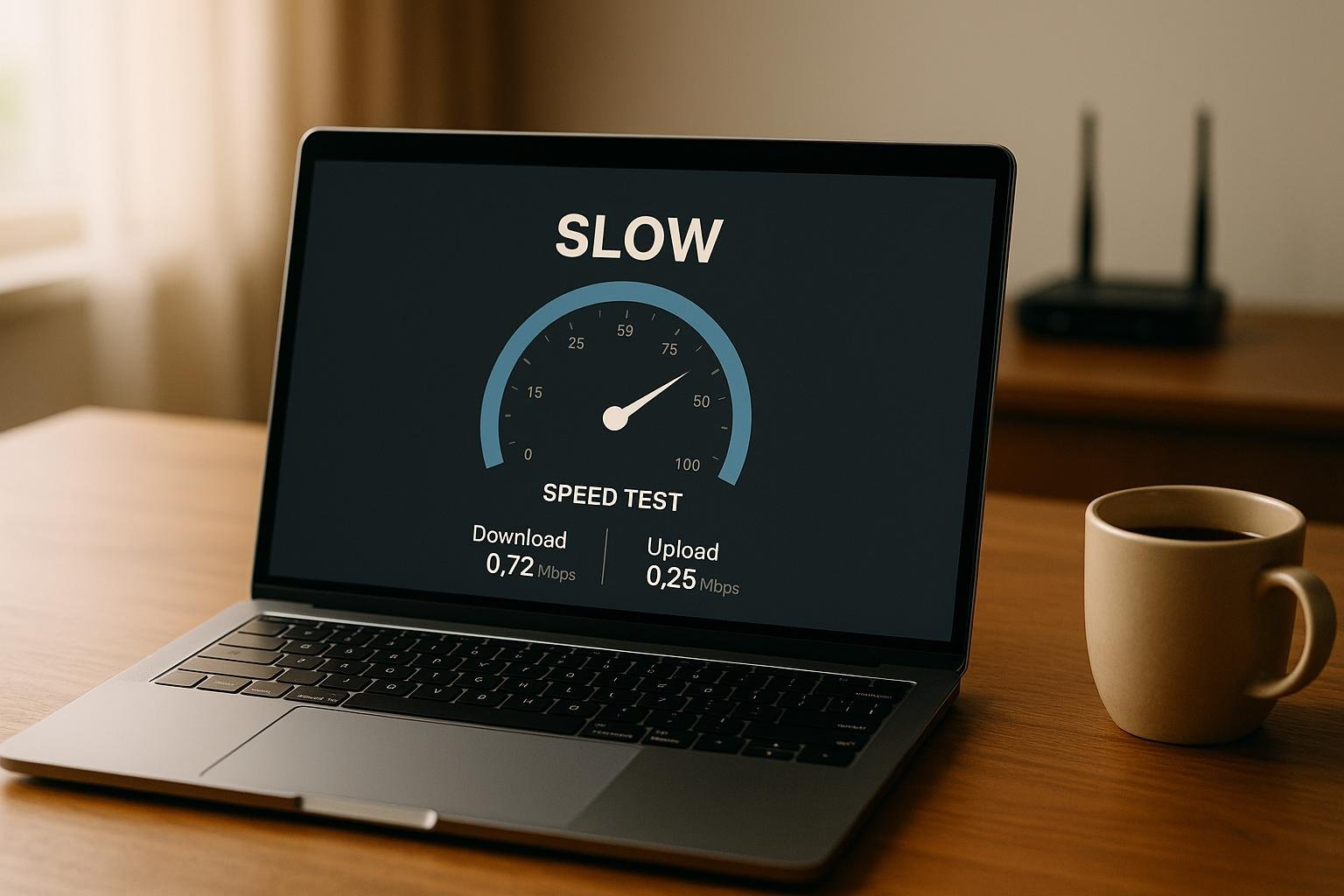Is your VPN slowing you down? Here’s what you need to know: VPNs naturally cause some speed reduction (10–20%) due to encryption and rerouting. But if your connection feels unusually sluggish, it could be due to server congestion, long distances to servers, or outdated hardware. The good news? There are simple fixes to improve performance:
- Switch to a closer or less crowded server.
- Use modern protocols like WireGuard for faster speeds.
- Reset your network and update your devices.
- Opt for Ethernet over Wi-Fi for stability.
- Test your internet speed to identify bottlenecks.
How Can I Fix Slow VPN Speed From Distant Servers? – SecurityFirstCorp.com
Why Your VPN Speed Is Slow
A VPN typically causes a 10–20% drop in speed due to encryption, but other factors can slow things down even more. Knowing these reasons can help you figure out if the issue is caused by temporary server congestion, network limitations, or problems with your device. Let’s dive into the main culprits behind slow VPN speeds.
Server Overload During Busy Times
When too many users connect to the same VPN server – especially during peak hours like evenings – it can cause congestion. This is common when people are streaming, gaming, or browsing all at once. With so many users sharing the available bandwidth, performance can take a hit. However, speeds usually improve during off-peak hours.
Distance to the VPN Server
The farther you are from the VPN server, the more latency you’ll experience. This delay can affect real-time activities like video calls or online gaming. Plus, long-distance or international connections often require indirect routing, which can add even more lag.
Encryption and Protocol Choices
Strong encryption, like AES-256, provides excellent security but demands significant processing power, which can slow down older devices. Similarly, some VPN protocols include extra verification steps that might delay performance. Choosing a protocol that matches your device’s capabilities and network conditions can make a big difference.
ISP Throttling VPN Traffic
Some internet service providers (ISPs) intentionally slow down VPN traffic using deep packet inspection. This can lead to inconsistent speeds, even if you’ve selected the best protocol for your setup. While regulations exist to curb such practices, enforcement can vary depending on where you live.
Device and Network Limitations
Your local hardware and network setup can also impact VPN speed. Older routers or devices may struggle to handle modern encryption standards, while wireless interference or outdated software can further slow things down. Background apps hogging bandwidth or network adapter issues can add to the problem. Keeping your hardware, software, and network settings updated can help optimize your VPN performance.
How to Fix Slow VPN Speeds
If your VPN connection is dragging, here are some steps to help you speed things up.
Pick the Right Server
Server location plays a big role in VPN speed. For the best performance, choose a server close to your physical location. For instance, if you’re in New York, connecting to a local server can reduce latency. Also, check your VPN app for server load indicators – selecting a less crowded server can make a noticeable difference.
If switching servers doesn’t solve the problem, it might be time to look at your network setup and devices.
Fix Your Network and Devices
Start by giving your network a quick reset. Unplug your modem and router for about 30 seconds. Plug the modem back in first, wait a couple of minutes, then reconnect the router.
For a more stable and faster connection, use a wired Ethernet cable instead of Wi-Fi. Ethernet can outperform Wi-Fi by 20–30% since it avoids wireless interference. Additionally, close any apps or programs that consume a lot of bandwidth while using your VPN.
Make sure your router’s firmware, operating system, and VPN client are all up to date. These updates often include fixes and enhancements that could improve your connection speed. If your firewall or antivirus software is slowing things down, try temporarily disabling them. If that helps, add an exception for your VPN app instead of leaving your security software turned off.
If these steps don’t help, it’s time to focus on the VPN software itself.
Keep VPN Software Updated
Keeping your VPN software up to date is just as important as maintaining your hardware. Updates often include performance tweaks and bug fixes that can improve speed. If problems persist, consider reinstalling the VPN client. A fresh install can clear out any corrupted settings or cached files that might be causing issues.
Finally, test your internet speed without the VPN using tools like Speedtest.net or Fast.com to ensure your baseline connection is performing as expected.
sbb-itb-e1a0769
VPN Speed Comparison: Top Services
VPN speed largely hinges on the quality of infrastructure and server performance. Cloud Explorer has reviewed the top VPN services for U.S. users, focusing on features that enhance speed and overall performance.
Speed Features Comparison Table
Here’s a breakdown of how the leading VPN services compare when it comes to speed-focused features and performance:
| Feature | NordVPN | Surfshark | IPVanish | ExpressVPN | PIA | CyberGhost |
|---|---|---|---|---|---|---|
| Starting Price | $3.39/month | $2.19/month | $2.19/month | $8.32/month | $2.03/month | $2.19/month |
| U.S. Servers | 1,970+ | 600+ | 2,000+ | 25+ locations | 50+ locations | 1,300+ |
| Total Server Network | 7,000+ | 3,200+ | 2,200+ | 3,000+ | 35,000+ | 11,700+ |
| Fastest Protocol | NordLynx (WireGuard) | WireGuard | WireGuard | Lightway | WireGuard | WireGuard |
| Split Tunneling | Yes (Windows/Android) | Yes | Yes | Yes | Yes | Yes (Windows/Android) |
| Device Limit | 10 | Unlimited | Unlimited | 8 | 10 | 7 |
| Speed Optimization | Smart server selection | Fastest server feature | Speed test tool | Smart Location | Port forwarding | Optimized servers |
| P2P Support | Dedicated P2P servers | All servers | All servers | All servers | All servers | Dedicated P2P servers |
Summary of Speed-Enhancing Features
NordVPN combines its proprietary NordLynx protocol with an extensive network of nearly 2,000 U.S. servers, ensuring low latency and smooth performance. ExpressVPN, while the most expensive at $8.32/month, leverages its Lightway protocol and 25+ U.S. server locations to deliver reliable speed.
Surfshark and IPVanish both stand out for offering unlimited device connections. Surfshark simplifies speed optimization with automatic fastest server selection, while IPVanish includes an integrated speed test tool to help users find the best-performing servers.
PIA (Private Internet Access) boasts the largest server network, which, combined with port forwarding capabilities, provides excellent value for users focused on speed and versatility. CyberGhost caters to specific needs with optimized servers designed for streaming, gaming, and torrenting.
Ultimately, selecting a VPN with well-designed speed features can make a noticeable difference in your online experience, whether you’re streaming, gaming, or just browsing.
Tips for Maintaining Fast VPN Speeds
Keeping your VPN running at optimal speeds requires more than just a strong internet connection. These strategies can help you maintain consistent performance over time.
Use Wired Connections When Possible
Ethernet connections are your best bet for consistent, high-speed internet. Unlike Wi-Fi, which can be affected by interference, wired connections provide stable speeds and lower latency. This is especially useful when VPN encryption adds extra processing demands.
Wi-Fi performance can fluctuate due to factors like distance from the router, interference from nearby networks, or physical barriers like walls. By contrast, wired connections avoid these issues entirely. For the best results, consider using Cat6a Ethernet cables, which support speeds up to 10Gbps over distances of up to 328 feet. This setup ensures a reliable foundation for your VPN’s performance.
Test Your Internet Speed Regularly
Monitoring your internet speed is a simple but effective way to pinpoint performance issues. Regular speed tests can help you figure out whether slowdowns are caused by your VPN or your internet service provider (ISP). It’s not uncommon for issues like ISP throttling or network congestion to be mistaken for VPN-related problems.
Run speed tests both with and without your VPN enabled to establish a baseline. Testing at different times of day, especially during peak hours (typically 7:00 PM to 11:00 PM), can reveal patterns in your internet performance. If your non-VPN speeds consistently fall short of what your ISP promises, it might be time to reach out to them. Keep a record of your speed test results – these can come in handy when discussing issues with customer support.
Avoid Router VPN Setups
Installing VPN software directly on your devices generally results in faster speeds than using a router-based configuration. While setting up a VPN on your router can protect all connected devices at once, it often creates performance bottlenecks.
Most home routers lack the processing power to handle the demands of VPN encryption efficiently, especially when multiple devices are connected. On the other hand, device-specific VPN apps make better use of available hardware, delivering faster speeds and more flexibility. For example, you can select different server locations for different devices based on your needs.
Additionally, router VPN setups often limit your protocol options. Many routers only support older, slower protocols, whereas device apps typically offer access to faster ones like WireGuard. Instead of relying on a router-based setup, install VPN apps only on devices that require encryption. This way, devices that don’t need a VPN can connect directly for maximum speed.
Conclusion: Getting Better VPN Speeds
Slow VPN speeds don’t have to be a permanent problem. With the right tweaks and adjustments, you can turn frustrating speed drops into a smooth, reliable connection. Choosing nearby, low-traffic servers, switching to modern protocols like WireGuard, and fine-tuning your device settings can make a noticeable difference.
For instance, modern protocols like WireGuard can boost speeds by 30-50% for activities like downloading and browsing. Simple fixes like closing unnecessary apps, keeping your software updated, and using Ethernet instead of Wi-Fi can also help maximize your connection. And don’t overlook split tunneling – this feature lets you send only specific traffic through the VPN, reducing the strain on your network.
Leading VPN providers in 2025 manage to keep speed loss under 10% during regular use. By applying these techniques and configuring your VPN properly, you can enjoy both security and speed without compromise.
With a little effort, your VPN can enhance your online experience, keeping it fast, private, and secure. Regular testing and adjustments will ensure you’re always getting the best performance possible.
FAQs
How can I tell if my ISP is slowing down my VPN, and what can I do about it?
If you think your ISP might be slowing down your VPN, a good first step is to run an internet speed test both with and without the VPN enabled. If your speed noticeably improves when the VPN is off, it could be a sign of throttling. Another clue is if your ISP detects and restricts VPN traffic by analyzing its unique patterns.
To counter this, you can try a few strategies: switch to a different VPN protocol, change the port your VPN uses (such as switching to port 80), or opt for a VPN service that’s designed to disguise its traffic. These approaches can help you sidestep throttling and maintain a faster, more stable connection.
Why is WireGuard faster and more secure than older VPN protocols like OpenVPN?
WireGuard outpaces older VPN protocols like OpenVPN thanks to its lightweight and efficient design. By using streamlined code and transmitting data over UDP, it cuts down on overhead, resulting in faster speeds. This often translates to lower latency and higher throughput, which means smoother browsing, streaming, and online gaming.
When it comes to security, WireGuard employs modern cryptographic protocols to deliver strong protection. Its minimalist design reduces potential vulnerabilities, striking a balance between simplicity and safety. This blend of speed and security has made it a go-to option for those seeking improved VPN performance.
Why does my VPN speed slow down at certain times, and how can I improve it?
VPN speeds often take a hit during peak hours – typically in the evenings – when internet traffic surges and servers become crowded. This slowdown is particularly noticeable if you’re connected to a server that’s heavily used.
To boost your VPN speed, consider switching to a server closer to your location or one with fewer active users. Another quick fix is adjusting your VPN protocol to a faster option, such as WireGuard. For optimal performance, try using a wired Ethernet connection instead of Wi-Fi and, if possible, avoid connecting during high-traffic periods.